Cannot connect to the provider. Make sure it is running in the specified host/port. Error (503)
ISSUE: When running a large query in Oracle Hyperion Smart View, the following error is returned after an extended period of time. When this occurs, the user must close Microsoft Excel and then re-open and re-login to continue working.ERROR MESSAGE DETAILS:Oracle Hyperion Smart View for Office, Fusion EditionCannot connect to the provider. Make sure it is running in the specified host/port. Error (503).OKSCREEN SHOT: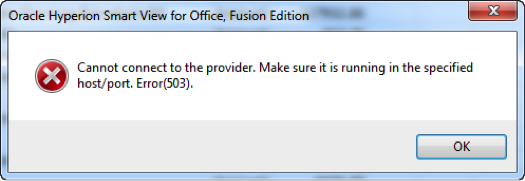 SOLUTION: In the mod_wl_ohs.conf file add if missing or modify the parameters for the WLIOTimeoutSecs and WLSocketTimeoutSecs to be a value greater than the time needed for the query to complete. You must restart the Oracle HTTP Server (OHS) and the WebLogic managed server for the Analytic Provider Services (APS) server for the new setting to take effect.In our example the user was running a query in Smart View which took longer than 5 minutes to complete. The settings were missing for the APS location handler and the Smart View query was unable to complete.The mod_wl_ohs.conf file can be found on the WebLogic Managed server for your implementation of Analytic Provider Services (APS) at the following location:*** NOTE *** Starting with EPM System 11.1.2.3 it is possible to use a “Shared Location” for your Oracle HTTP Server configuration. If this is being utilized in your implementation you should check in that “Shared Location” for the mod_wl_ohs.conf file instead.On a Microsoft Windows platform:C:OracleMiddlewareuser_projectsepmsystem<#>httpConfigohsconfigOHSohs_componentOn a LinuxUnix platform:/<your install location>/Oracle/Middleware/user_projects/epmsystem<#>/httpConfig/ohs/config/OHS/ohs_component
SOLUTION: In the mod_wl_ohs.conf file add if missing or modify the parameters for the WLIOTimeoutSecs and WLSocketTimeoutSecs to be a value greater than the time needed for the query to complete. You must restart the Oracle HTTP Server (OHS) and the WebLogic managed server for the Analytic Provider Services (APS) server for the new setting to take effect.In our example the user was running a query in Smart View which took longer than 5 minutes to complete. The settings were missing for the APS location handler and the Smart View query was unable to complete.The mod_wl_ohs.conf file can be found on the WebLogic Managed server for your implementation of Analytic Provider Services (APS) at the following location:*** NOTE *** Starting with EPM System 11.1.2.3 it is possible to use a “Shared Location” for your Oracle HTTP Server configuration. If this is being utilized in your implementation you should check in that “Shared Location” for the mod_wl_ohs.conf file instead.On a Microsoft Windows platform:C:OracleMiddlewareuser_projectsepmsystem<#>httpConfigohsconfigOHSohs_componentOn a LinuxUnix platform:/<your install location>/Oracle/Middleware/user_projects/epmsystem<#>/httpConfig/ohs/config/OHS/ohs_component
- Shutdown the Provider Services (APS) server service or process.
- Backup the current mod_wl_ohs.conf file.
- Add/modify the parameters for the "WLIOTimeoutSecs" and "WLSocketTimeoutSecs" properties within the location section for APS:
- <Location Match ^/aps>
- SetHandler weblogic-handler
- WeblogicCluster <aps-server-name>:13080
- WLIOTimeoutSecs 1800
- WLSocketTimeoutSecs 1800
- </LocationMatch>
- Restart the Oracle HTTP Server and the WebLogic Managed server service or process for APS.
APPLICABLE VERSIONS: 11.1.1.x, 11.1.2.0, 11.1.2.1, 11.1.2.2, 11.1.2.3, 11.1.2.4
