What version of Oracle EPM/Hyperion am I running?
When bad things happen and you have to start troubleshooting, it is important to know what version of software you are using. Whether you or someone else is doing the work, knowing what version or even the patch level of your system, will be required. Below we have listed a few programs and how to find their versions.Microsoft ExcelFirst, go to your "Start" menu and open your Microsoft Excel program. 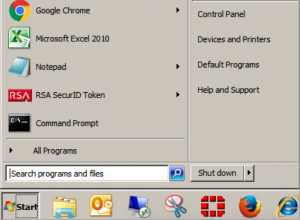 Second, select the "File" tab and choose "Help." You will find the versioning information to the right.
Second, select the "File" tab and choose "Help." You will find the versioning information to the right.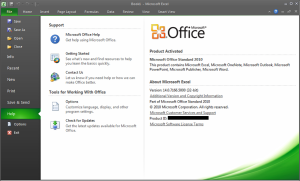 If you are using Smart View the information you will need is under the SmartView tab.First, from Excel select your Smart View tab.Second, Choose the "Help" option and then go to "About(z)..."
If you are using Smart View the information you will need is under the SmartView tab.First, from Excel select your Smart View tab.Second, Choose the "Help" option and then go to "About(z)..."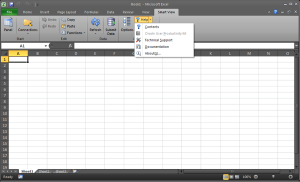 The Smart View version will then be displayed for you.
The Smart View version will then be displayed for you.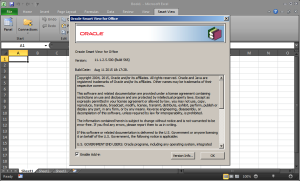 To find your Operating System information go to your "Start" menu and select "Computer."
To find your Operating System information go to your "Start" menu and select "Computer."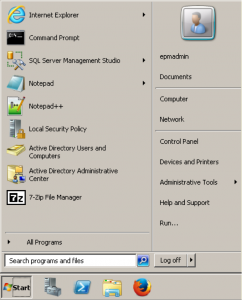 Second, right click on your "Computer" and choose "Properties."
Second, right click on your "Computer" and choose "Properties."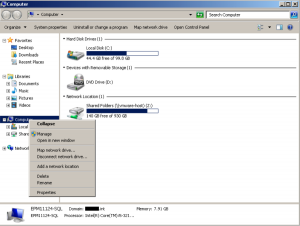 Here you will find which operating system you are running on as well as your computer's name and other vital information.
Here you will find which operating system you are running on as well as your computer's name and other vital information.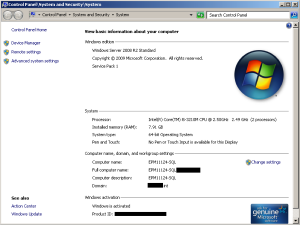 In order to see what version your various Hyperion products are at, you will need to log into Workspace.Second, click on the "Tools" option and choose "About Oracle Enterprise Performance Management System Workspace, Fusion Edition."
In order to see what version your various Hyperion products are at, you will need to log into Workspace.Second, click on the "Tools" option and choose "About Oracle Enterprise Performance Management System Workspace, Fusion Edition."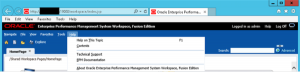 Third, select "Show Details."
Third, select "Show Details."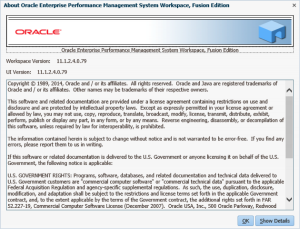 You will be able to scroll through the various Hyperion products and their given patch levels.
You will be able to scroll through the various Hyperion products and their given patch levels.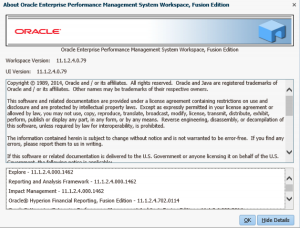 We at iArch Solutions hope you found this blog helpful. Is there a question you want answered in a blog? Send us your questions, comments and feedback.APPLICABLE VERSIONS: 11.1.2.0, 11.1.2.1, 11.1.2.2, 11.1.2.3, 11.1.2.4
We at iArch Solutions hope you found this blog helpful. Is there a question you want answered in a blog? Send us your questions, comments and feedback.APPLICABLE VERSIONS: 11.1.2.0, 11.1.2.1, 11.1.2.2, 11.1.2.3, 11.1.2.4
