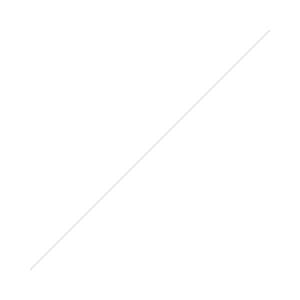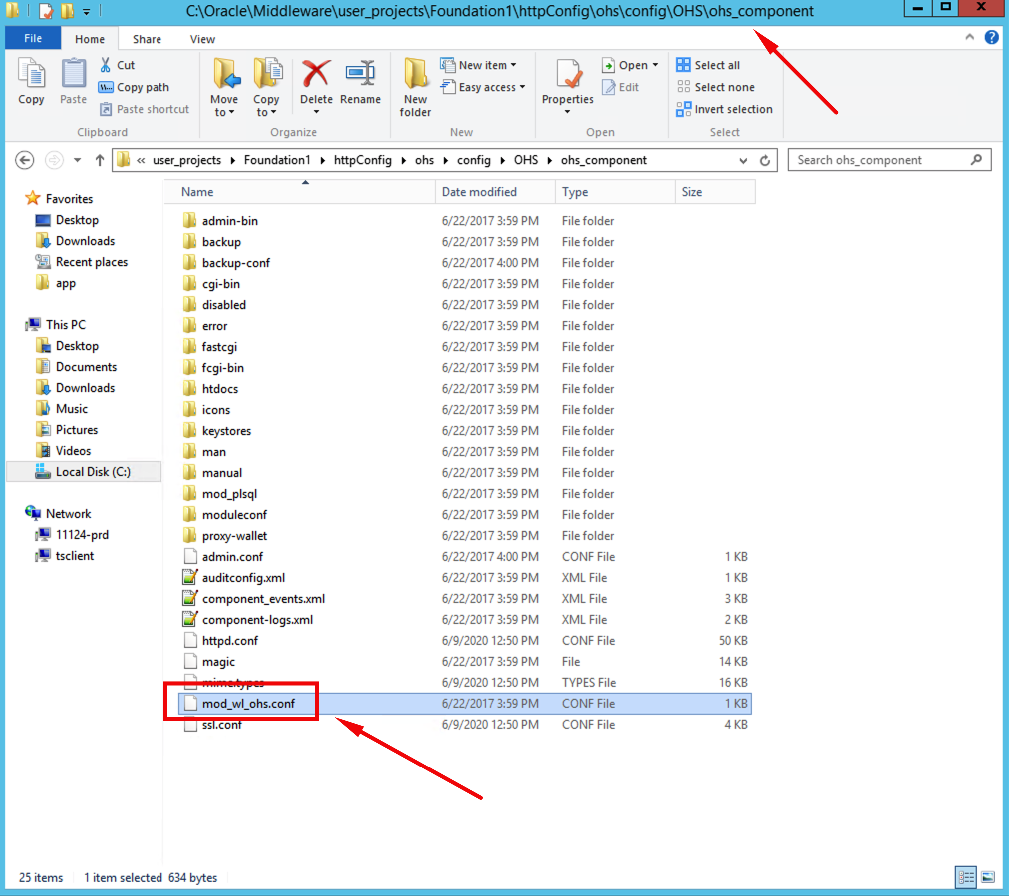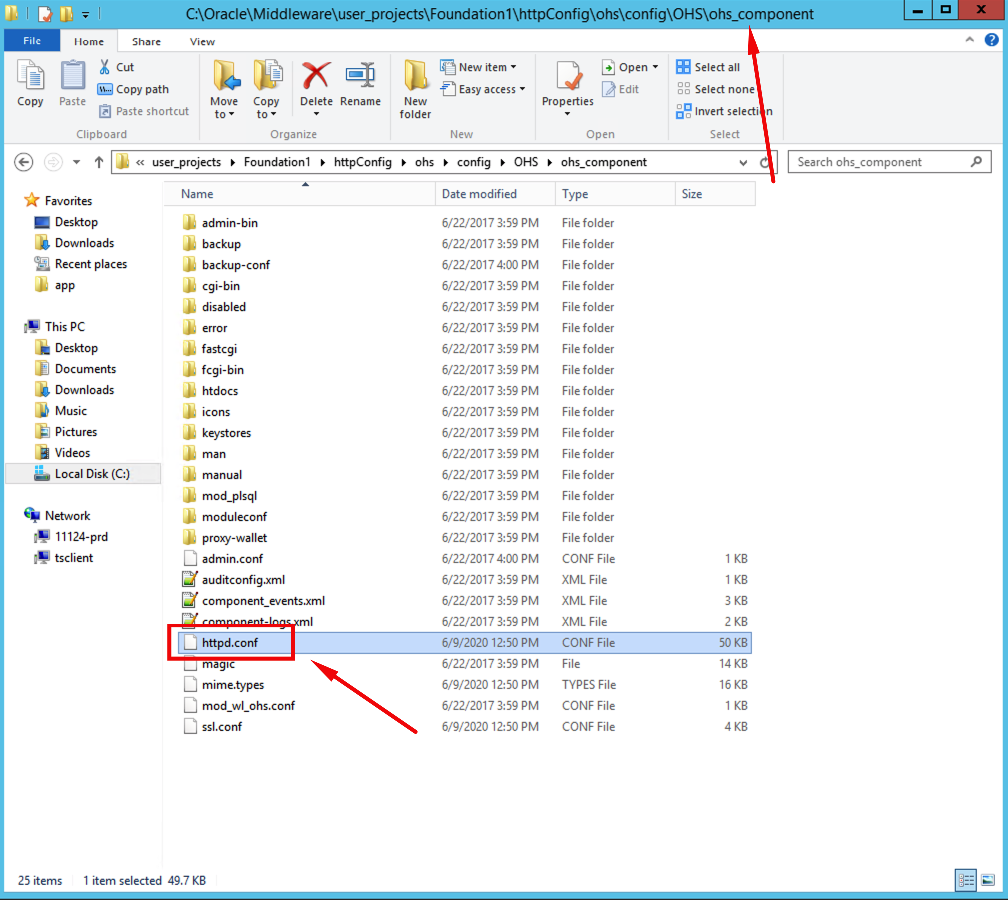How to enable Debug mode for Oracle HTTP Server (OHS) within for a WebLogic Managed Server
As a professional Oracle Hyperion EPM infrastructure consultant we have sometimes been stumped by the misbehaving of the Oracle HTP Server (OHS) to WebLogic Managed Servers traffic proxying as deployed within the Oracle Hyperion EPM configuration at clients. There are occasions in which we just can’t figure out why things aren’t “communicating” like they should. So, from our little bag of tricks we pull out the old “how to debug the traffic” card and realize that we always forget these simple yet powerful settings. Hence, the reason I’ve created this blog post!
My memory is going the older I get so after writing and publishing this, I have a place of my own to find these simple steps for those future pesky troubleshooting engagements.
It’s important to note that these procedures will work for Fusion Middleware (FMW) 11g as is embedded and deployed with the oracle Hyperion EPM System 11.1.2.0, 11.1.2.1, 11.1.2.2, 11.1.2.3, and finally 11.1.2.4. These precures are not applicable for the newly released Oracle Hyperion EPM System 11.2.0 or 11.2.1 as those new versions come with the newer Fusion Middleware (FMW) 12c. I’ll post another blog with the procedures for that release shortly.
For the context of this blog we are using oracle Hyperion EPM System 11.1.2.4 running on Windows 2012.
Start by creating a target location for the debug logs. The name is arbitrary just remember wat you called it and where it’s located on the file system as this will be required in the coming steps.
1-Create new directory or folder in Windows
Backup your existing mod_wl_ohs.conf file. Depending upon which configuration option you selected when deploying the Oracle Hyperion EPM System, this file could be located on the Oracle HTTP Server (OHS) under the config\OHS folder:
C:\Oracle\Middleware\user_projects\<YourInstanceNameHere>\httpConfig\ohs\config\OHS\ohs_component\mod_wl_ohs.conf
2-Standard mod_wl_ohs conf file location
2-Standard mod_wl_ohs conf file location
Or this file could be located under your customized shared EPM folder for the Oracle HTTP Server (OHS) if you chose that option during the Web Server configure task of the config process. If you’re not sure, take a look at the httpd.conf file for your OHS instance and find the “include section down towards the bottom of the file. This will give you the currently configured location. **NOTE** if you have more than one Oracle HTTP Server (OHS) you should confirm on each server this location and ensure they match and point to the same place. If they don’t you need to update each server’s version of the files for context of this blog post.
C:\Oracle\Middleware\user_projects\Foundation1\httpConfig\ohs\config\OHS\ohs_component\httpd.conf
3-Standard OHS httpd conf file location
3-Standard OHS httpd conf file location
include "moduleconf/*.conf"<VirtualHost *:19000>include "//11124-prd/EPMShared/OHS/mod_wl_ohs.conf"Include "//11124-prd/EPMShared/OHS/epm_online_help.conf"Include "//11124-prd/EPMShared/OHS/epm_rewrite_rules.conf"Include "//11124-prd/EPMShared/OHS/epm.conf"Include "//11124-prd/EPMShared/OHS/deflate.conf"</VirtualHost>
4-httpd conf file include section
4-httpd conf file include section
In all of our deployments we use the shared EPM location for the Oracle HTTP Server (OHS) web server configuration task. This removes the need for us to re-rerun that web server task whenever a change is made to the Oracle Hyperion EPM System software configuration, the OHS files just get updated automatically.
\\<ServerName>\EPMShared\OHS
5-Shared mod_wl_ohs conf file location
5-Shared mod_wl_ohs conf file location
We copied our mod_wl_ohs.conf file to mod_wl_ohs.conf-ORIG:
6-Backup Shared mod_wl_ohs conf file location
6-Backup Shared mod_wl_ohs conf file location
Edit the mod_wl_ohs.conf file to include the OHS logging parameters as required for the WebLogic LocationMatch section of the WebLogic Managed Server you want to debug traffic for. Note this log will fill up pretty quick so if you are troubleshooting multiple products communication proxy/web traffic, we suggest creating a separate file for each product’s WebLogic LocationMatch for easier analysis.
Add the appropriate Debug and WLLogFile location parameters using the location you created in the first step above. The file name and extension of the log itself is arbitrary so we just use a snippet of the WebLogic managed Server we are debugging for in the name with a .log extension. The content being recorded is in plain text.
A very informative (and way to wordy) technical reference guide to these parameters can be found on Oracle's published documentation website:
https://docs.oracle.com/cd/E28280_01/web.1111/e10144/directives.htm#CIHCACHB
Parameters to add/modify:
Debug ONWLLogFile C:\MyDebugLogs\OHS-CalcMgr.log
Sample section of one Calculation manager product LocationMatch AFTER adding/updating the required Debug and WLLogFile parameters:
<LocationMatch ^/calcmgr>SetHandler weblogic-handlerWeblogicCluster 11124-PRD:8500WLIOTimeoutSecs 14400Idempotent OFFWLSocketTimeoutSecs 600Debug ONWLLogFile C:\MyDebugLogs\OHS-CalcMgr.log</LocationMatch>
7-Edit LocationMatch for mod_wl_ohs conf file
7-Edit LocationMatch for mod_wl_ohs conf file
For the updates to take effect you must restart the oracle HTTP Server (OHS) on each server where you are trying to debug traffic from. Since we are using Windows, we will use the Windows services.msc control panel and perform a restart of the Oracle Process Manager (ohsInstance####) Windows service:
8-Restart Oracle HTTP Server-OHS from Windows Services
8-Restart Oracle HTTP Server-OHS from Windows Services
To test your Debug and WLLogFile settings log into the product you are experiencing issues with and a new Debug log file should be created in the path and with the name you specified in the LocationMatch section for the WLLogFile section.
9-Open Oracle Hyperion EPM Calculation Manager screen
9-Open Oracle Hyperion EPM Calculation Manager screen
10-WLLogFile Debug file output location for Calculation Manager screen
10-WLLogFile Debug file output location for Calculation Manager screen
If you open and take a look at the WLLogFile Debug output, you will now see any info and error messages being sent from the Oracle HTTP Server (OHS) web traffic proxy to the WebLogic Managed Server (in our example Calculation Manager).
11-WLLogFile Debug file output for Calculation Manager screen
11-WLLogFile Debug file output for Calculation Manager screen
Happy debugging!!!
We hope this Oracle Hyperion EPM System technical blog post/article was helpful and as always, we appreciate any and all feedback! If you need any assistance, please know we are always here 24x7 and would happy to help with your Infrastructure needs!